The WordArt feature lets you bend or make a circle of your words, like this....
To make this, open Microsoft Word and go to-
Insert > WordArt. Select the half-circle shape
(usually the third shape in the top row). In the box that appears, choose your font and size, then type your text and click Ok.
Make sure your words are selected, and the WordArt tool bar appears. Click the WordArt Shape button, choose circle from the menu of shapes. The words will appear a little wonky at this point (for lack of better words). Go to Format > WordArt...click the Size tab and enter the height and width you would like your circle to be. For a circle, your size will need to be the same for both height and width. Next, you will need to go to your Colors/Lines tab. Under Fill, select the color for your type and also select No Line. Click Ok.
You can also place additional text inside your circle by creating a new text box (with no fill and no line) and drag it over the circle and adjust it to fit inside.
I hope this helps if you have been wondering how to do this..I like using this feature in my scrapbooking :)
You can always email me if I have confused you or if you have any questions :)
Happy Wednesday!
Beth


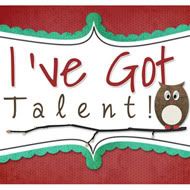








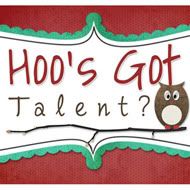


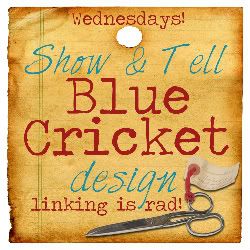
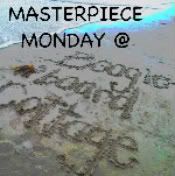

















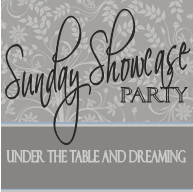




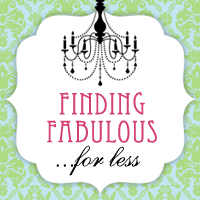


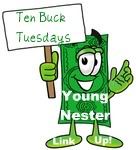





4 comments:
Great tutorial, Beth! TFS!!
Great post! I knew how to do things a while back but this was a great refresher for my aging mind :D
Thanks for sharing,
Carrie
Just found your blog through blogger as a fellow Hoosier!
I am your newest follower :)
Thanks for sharing this Beth. I am honestly clueless when it comes to figuring stuff out like this....
Take care,
Lisa
Post a Comment